Google Shopping: Get Your Products Approved in Merchant Center
Take Your Products From Red To Green
The journey to get your products to appear in Google Shopping ads can tend to be a bit long and tedious. From the initial setup of your Google Merchant Center account to finally seeing your products displayed on Google through Adwords, there are many steps you must take in between. One of the steps that can bring a lot of trouble to people is the process of getting all of your products approved. We’re going to show you how to ensure all the products in your feed come back in the green.
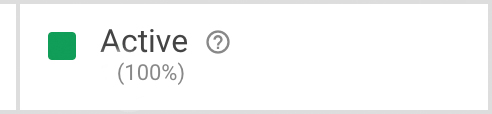
You might have thought that you can simply just take the products you’re currently selling and tell Google Shopping to advertise them. However, if you take a look at the products found on Google Shopping you’ll notice how consistent they all are. This is because of the extensive requirements that Google has set for the products being advertised on their platforms. The photos, titles, and descriptions you currently have on your e-commerce site might look great already, but you’ll still likely have to make at least a few altercations in order for them to be accepted by Google. Here’s the information your products will need:
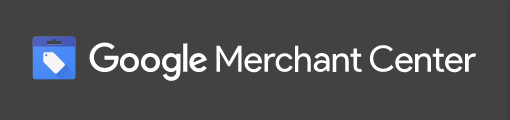
A Strong Title & Description
This is probably the most important requirement. Your title needs to accurately describe your product in less than 150 characters, and the description in less than 5000. They cannot contain any gimmicky content or weird characters such as “*~FREE SHIPPING~*” or it will be disapproved. The title and description that you send to Google should be simple and clean, and should match the ones on your website.
A Clear Photo
The product image link you send to Google has to match the one on your website. It’s important for the image to be accurate to the product. It also must be at least 100 x 100 pixels large for non apparel products, and no larger than 64 megapixels. There are a few variances in the requirements for photos, which you can check out here and see which ones apply to you. You can have up to 10 additional images per product with the additional_image_link attribute.
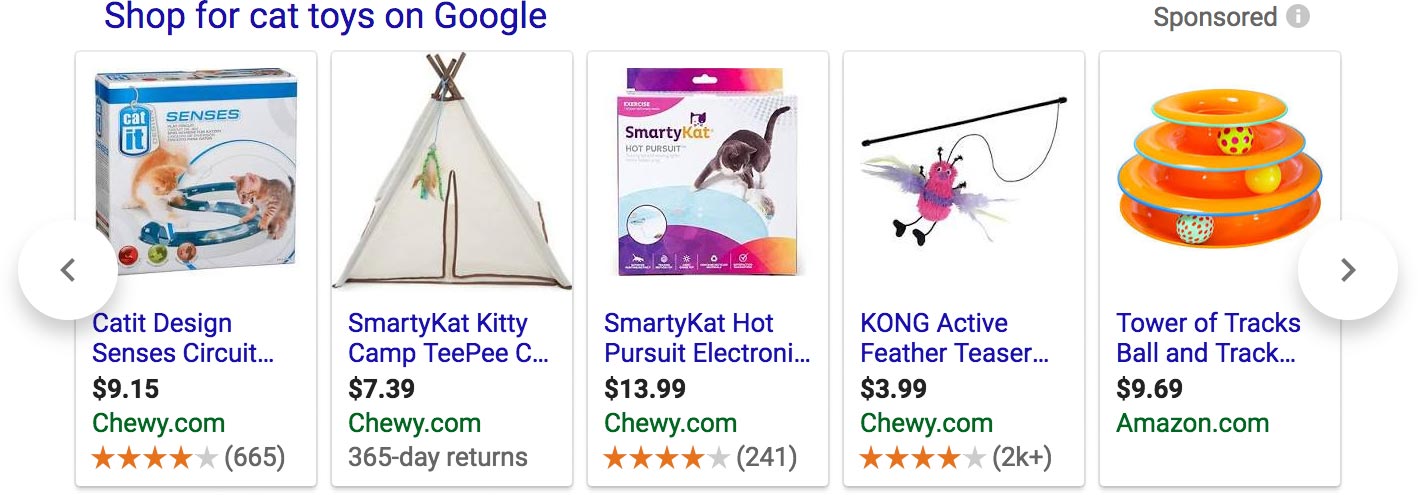
Basic Product Data
You’ll also need to send your product’s ID or SKU, price, brand, GTIN or MPN, age group, color, gender, and condition to Google. There are also some variances in these requirements based on the type of product you’re selling, but generally you’ll need to make sure these requirements are met. You also have to indicate whether or not your product is an adult product and if it’s a multipack or bundle. You can read through the complete list of requirements and specifications here.
Google Product Category
You’ll need to let Google know which category your products fall under. These are Google’s own categories, so you can’t make up your own. They need to be listed in Google’s format as well. For example: Food, Beverages & Tobacco > Beverages > Alcoholic Beverages. If you’re not sure which category your product falls under, you can search through this list.
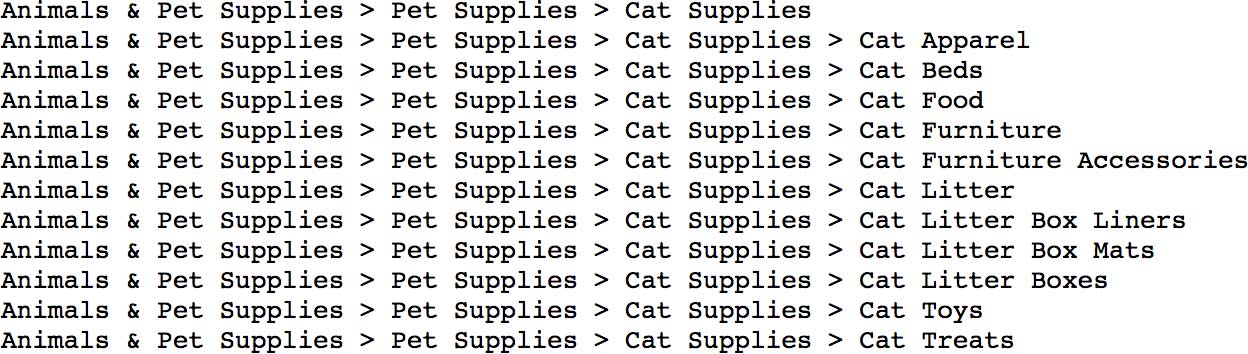
Optional Specifications
There are many optional attributes you can use to your liking as well. These include things like specific tax and shipping information that differs from what your merchant account already specifies, mobile linking, sale pricing, and much more. These various options can be a great way to customize your products for a better Google Shopping experience.
Fixing Your Merchant Center Products For Google Shopping
Errors, Warnings, and Notifications
The first time you submit your feed, it is likely that you will get back at least a couple of error or warning messages. Make sure you go through all of these errors and fix them before you re-upload the feed. Usually the problems consist of simple missing data, and Merchant Center will give you a list of exactly what needs to be corrected. Merchant Center can tend to be a slow moving tool. Even after you’ve made sure there are no errors and all of your products are good to go, it can take over a week for them to become approved.
Troubleshooting
![]()
If you’re still having troubles with uploading your feed or having your products disapproved and you can’t figure out what’s the problem is, make sure to check out some of Google’s troubleshooting suggestions. There are many helpful articles available that will likely tackle your specific issue. Successfully uploading your feed and having all of your products be approved can take some time, so make sure to stay patient.
